This is the archive from the old site:
BEFORE JOINING, MAKE SURE YOU REVIEW THE COURT’S STANDING ORDER RE: VIDEO CONFERENCES BY CLICKING HERE
HAVING TROUBLE JOINING YOUR MEETING?
CHECK OUT THE STEP-BY-STEP GUIDE BELOW.
join zoom meeting demo.PNG
IF THE “JOIN VIDEO CONFERENCE NOW” BUTTON IS NOT WORKING PLEASE VISIT HTTPS://WWW.ZOOM.US/JOIN
zoom phone number join.PNG
- ENTER THE UNIQUE MEETING ID INTO THE APPROPRIATE FIELD AND CLICK ‘JOIN’
If joining from a mobile Device
If you are joining from a mobile device (Android smartphone/tablet, Apple iPhone/iPad) then it will simply prompt you to download the Zoom Cloud Meetings app from the App/Play Store.
If joining from a computer
When entering a Zoom meeting for the first time from a computer you will need to download a small application file. This process is easy to complete on all commonly used browsers. The example below is shown using Google Chrome.
Google-Chrome-Zoom-Install.png
Google Chrome should automatically download the file and point to it as shown above. Clicking on the Zoom_launcher.exe file will install Zoom, there will be a short pause before a blue progress bar appears indicating the installation.
- JUST BEFORE ENTERING THE MEETING, YOU WILL BE PROMPTED TO ENTER A DISPLAY NAME. PLEASE USE YOUR FULL NAME.


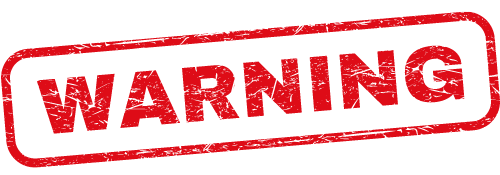

Thank you for the informative guide on how to join a Zoom meeting. It’s crucial to follow the proper steps to ensure seamless participation. Your detailed instructions make it easier for everyone to navigate the process.
The instructions for joining a Zoom meeting are overly complicated and not user-friendly. It shouldn’t be this difficult to simply join a virtual meeting. The process should be more intuitive and streamlined for users.